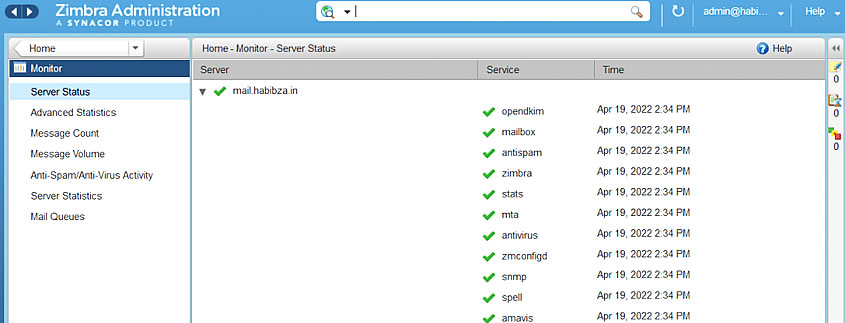If you’re managing email infrastructure for your company—be it a startup, an NGO, or an educational institution—Zimbra Mail Server (ZCS) offers a powerful, open-source, enterprise-grade mail server and collaboration platform. With robust features like webmail, calendars, contacts, and mobile sync, Zimbra has become the go-to solution for organizations such as Mozilla, Salesforce, and universities like Harvard Law School.
In this detailed guide, we’ll walk through how to install and configure Zimbra on Ubuntu 22.04 and CentOS 8/RHEL 8. You’ll also find SEO-friendly keywords, best practices, and visual content suggestions to help you produce a polished, searchable blog post.
Table of Contents
-
Why Zimbra? Key Benefits
-
System Requirements & Prerequisites
-
Preparing Your Ubuntu / CentOS Server
-
Installing Zimbra on Ubuntu & CentOS
-
Zimbra Post-Installation Configuration
-
Integrating SSL and DNS
-
Mobile & Desktop Sync Setup
-
Troubleshooting & Optimization Tips
-
Success Story: Example from a University IT Team
-
Final Checklist
1. 🎯 Why Choose Zimbra?
Zimbra is widely adopted because it offers:
-
Open-source flexibility with both Community and Network editions
-
Comprehensive collaboration tools (webmail, calendar, file sharing)
-
Mobile and ActiveSync support
-
Clustering & high availability
-
Cost effectiveness for SMBs and educational institutions
Real-world usage:
-
Salesforce chose Zimbra for its self-hosted collaboration needs.
-
Harvard Law School successfully deployed Zimbra’s high-availability cluster to support faculty and student accounts.
2. ⚙️ System Requirements & Prereqs
-
OS: Ubuntu 22.04 or CentOS 8 / RHEL 8 (64-bit)
-
RAM: Minimum 8 GB (16 GB+ for production use)
-
Disk: 120 GB+ (250 GB+ for mail-heavy environments)
-
CPU: 4 cores minimum
-
Software dependencies:
-
curl,wget,nslookup,unzip,net-tools -
Java 11 (required by Zimbra)
-
-
Network FQDN:
mail.yourdomain.comshould resolve properly in both DNS and/etc/hosts
3. 🧹 Preparing Your Server
Ubuntu:
CentOS:
Add this to /etc/hosts:
Ensure your hostname is correctly set and matches DNS.
4. 🛠️ Installing Zimbra
-
Download Zimbra:
-
Extract and run installer:
-
Accept license, then install:
-
zimbra-core,zimbra-ldap,zimbra-mta,zimbra-store,zimbra-logger,zimbra-license, andzimbra-spell
-
-
Configure Zimbra Console:
-
Choose your domain (e.g.,
yourdomain.com) -
Set admin user (e.g.,
admin@yourdomain.com) -
Input password when prompted
-
5. 🔧 Post-Install Configuration
Logging in to Admin Console
-
URL:
https://mail.yourdomain.com:7071 -
Webmail:
https://mail.yourdomain.com
Set Basic Policies
-
Configure password security and mail quotas under Configuration → Global Settings
-
Set greylisting, account quotas, and administrative restrictions
Configure Backup
Use zmbackup:
Automate it in crontab for nightly full backups.
6. 🔒 SSL & DNS Setup
SSL Certificate via Let’s Encrypt:
Import into Zimbra:
DNS Setup:
-
A record:
mail → 1.2.3.4 -
MX record:
0 mail.yourdomain.com. -
SPF record:
v=spf1 mx ~all -
DKIM:
-
Rotate keys every 12 months.
7. 📱 Syncing with Mobile & Desktop
ActiveSync (Zimbra Mobile):
-
Enable under Admin Console → Global Settings → zimbraMobileSync.enable
Desktop clients:
-
Outlook: Use Zimbra Connector
-
Thunderbird: Use built‑in IMAP + calendar extensions
-
Mac Mail/iOS Mail: IMAP + CalDAV
8. 🛡️ Troubleshooting & Optimization
-
Restart Zimbra:
sudo su - zimbra; zmcontrol restart -
Check logs:
/opt/zimbra/log/mailbox.logand/var/log/zimbra.log -
Diagnose DNS:
-
Performance monitoring: Zimbra’s AdminGUI shows queue, load, and services
-
Consider Redis or MariaDB tuning for large installs
9. 🌟 Success Story
Harvard Law School’s email team implemented a Zimbra high availability cluster. By adding a secondary mail store and proxy server, they reduced downtime and improved performance, even during exam seasons with high traffic. Their administrative team praised Zimbra’s flexibility and mobile accessibility for remote faculty coordination.
10. ✅ Final Checklist
| Step | Task |
|---|---|
| 1 | Prepare Ubuntu/CentOS environment |
| 2 | Install dependencies & Java |
| 3 | Set FQDN and DNS A/MX records |
| 4 | Run Zimbra install script |
| 5 | Configure admin mailbox & GUI access |
| 6 | Import SSL certificates |
| 7 | Configure backups and spam protection |
| 8 | Set up ActiveSync and desktop clients |
| 9 | Optimize performance and monitor logs |
| 10 | Create high-availability or backup plan |
Conclusion
Deploying Zimbra on Ubuntu or CentOS empowers organizations to maintain control over email infrastructure while offering enterprise-grade features. With proper setup, SSL, ActiveSync, and SMTP security, Zimbra becomes a robust collaboration platform—all at lower cost than closed-source alternatives. Need help with clustering, or customizing Zimlets? I’m happy to help you build advanced Zimbra architecture or integrations!